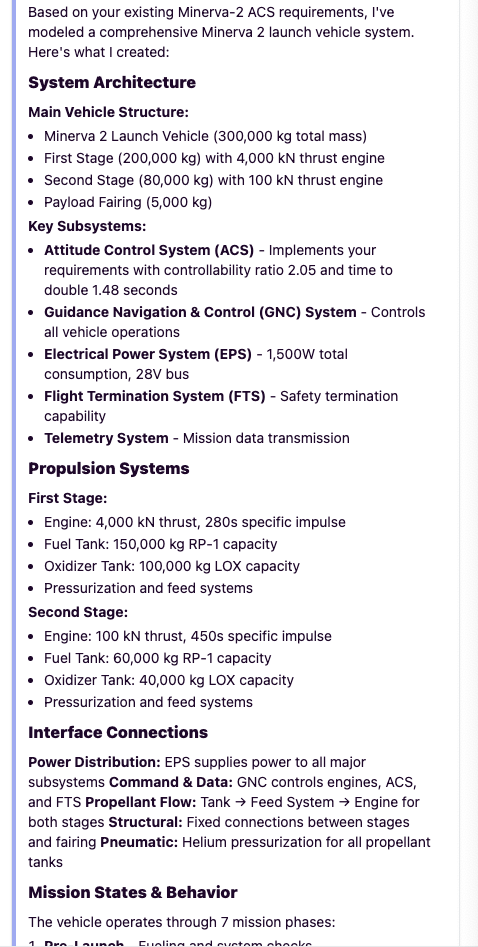Dalus AI Copilot
The Dalus AI Copilot is your conversation partner for systems thinking:- Fetch knowledge from your documents & existing model.
- Plan and propose architecture updates.
- Apply concrete changes in a safe, sequential workflow.
- Summarise complex systems and design discussions.
Overview
Use natural-language prompts to ask questions about your architecture or instruct the Copilot to modify it. The assistant reasons over your model graph and any attached documents, returning answers with citations and visual diffs where relevant.To provide context via a PDF in Copilot, import it under the Requirements page — the Copilot will automatically look through the generated requirements. You can also directly attach any image or text-based file via the Attach: + button.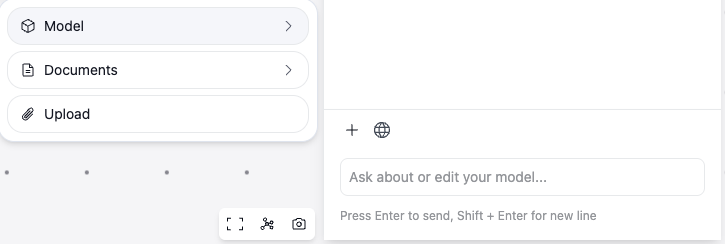
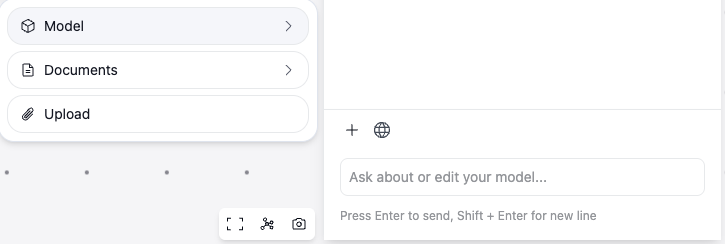
1. Copilot Planning
When you request a non-trivial change, the Copilot presents a plan before generating any diffs. The plan:- Identifies a viable approach to implementing your request.
- Surfaces gaps in its current understanding (e.g. missing requirements, unclear instructions).
- Decides whether to gather extra information – either by asking you follow-up questions or by searching through the model before proceeding.
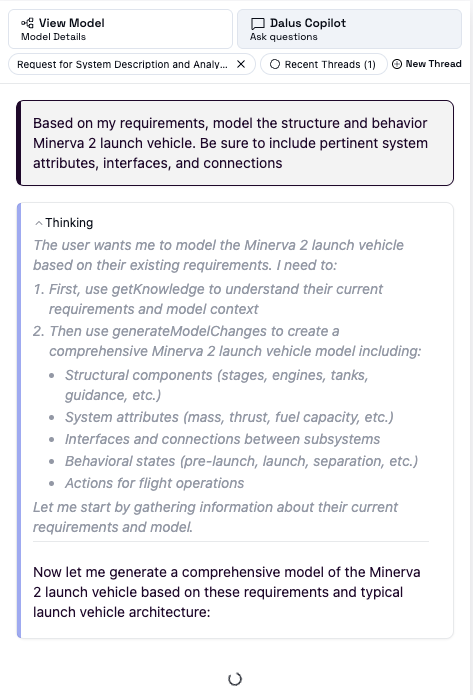
2. Changes Response
Once the plan is identified, the assistant returns a changes response – a structured diff showing which nodes, edges, or requirements will be added, updated, or removed.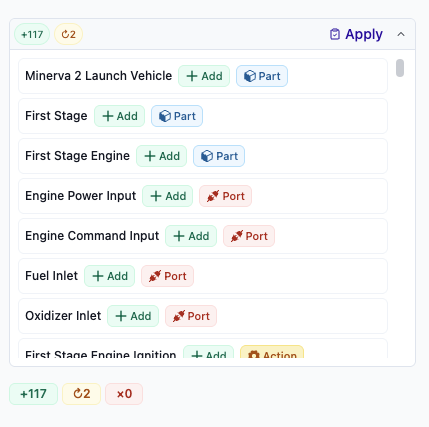
| Button | Meaning |
|---|---|
| Accept | Commits the change and unlocks the next commit in the sequence. |
| Reject | Discards the staged change. |
Commits must be processed in the exact order they were generated. If an earlier commit is still pending, later commits show the Apply button in a disabled state with a tooltip explaining the sequence rule.
3. Summary
After changes are proposed, Copilot produces a concise summary of the plan & resulting diffs, capturing the rationale behind the design so stakeholders can quickly grasp the bigger picture.